Admin Panel on Frontend Sites

With this blog post we want to introduce to you the practical and easy to use functionalities of the Dynamic Galleries Admin Panel. This panel is designed to give you easy and fast access to the relevant pages in the CMS so you can edit all the data there and then directly go back to the frontend pages. To use the panel you need to be logged in with the Admin role. You can also see and use the panel when using the demo user but you will not be allowed to change any data in the CMS. When logged in you will find the semitransparent panel fixed on top of each page. The panel generates individual “smart links” on each photo, gallery, news article, comment, search and content page of your website.
For example on a photo page the admin panel looks like this:
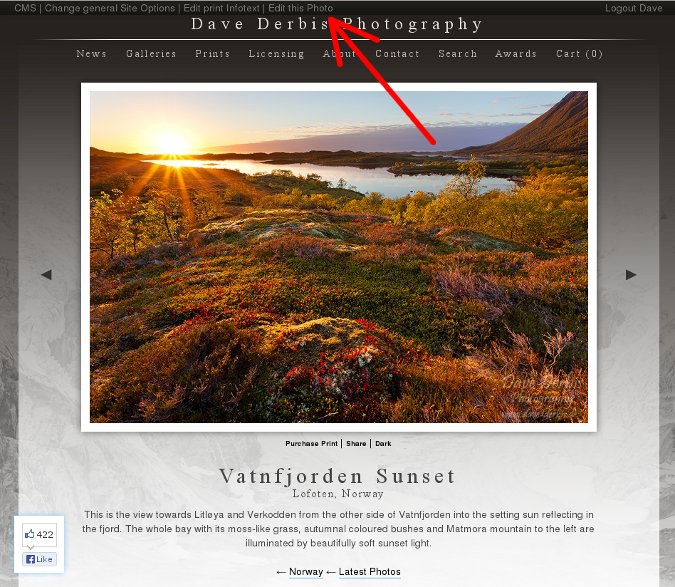
On each photo page the admin panel provides links to the specific CMS forms to edit the Print Info Text, all Photo Data or the General Site Options.
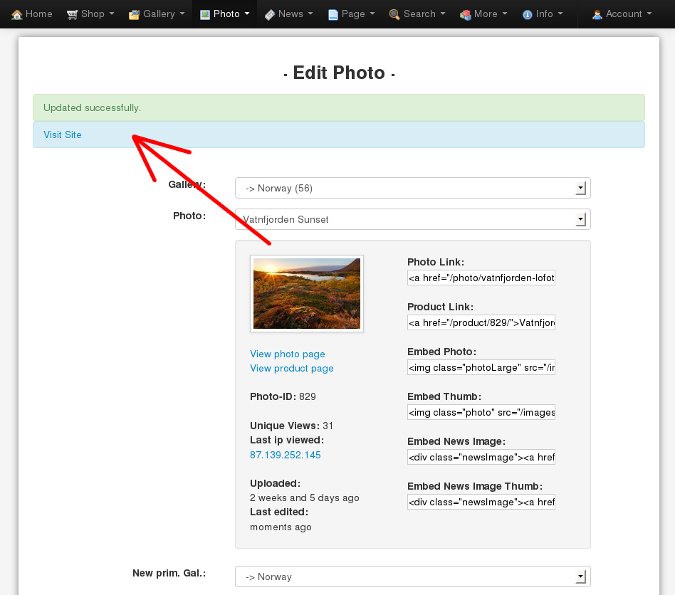
When you have finished editing the data just click on the Visit Page link and directly go back to the specific Frontend page.
On article, cart, contact, search and other content pages the Admin Panel will generate links to other corresponding CMS forms. For example when browsing through a gallery the panel provides links to add a photo to this gallery or to rearrange the photos sequence of the current gallery. Feel free to log in, try it out and have fun.





